Formula Editor
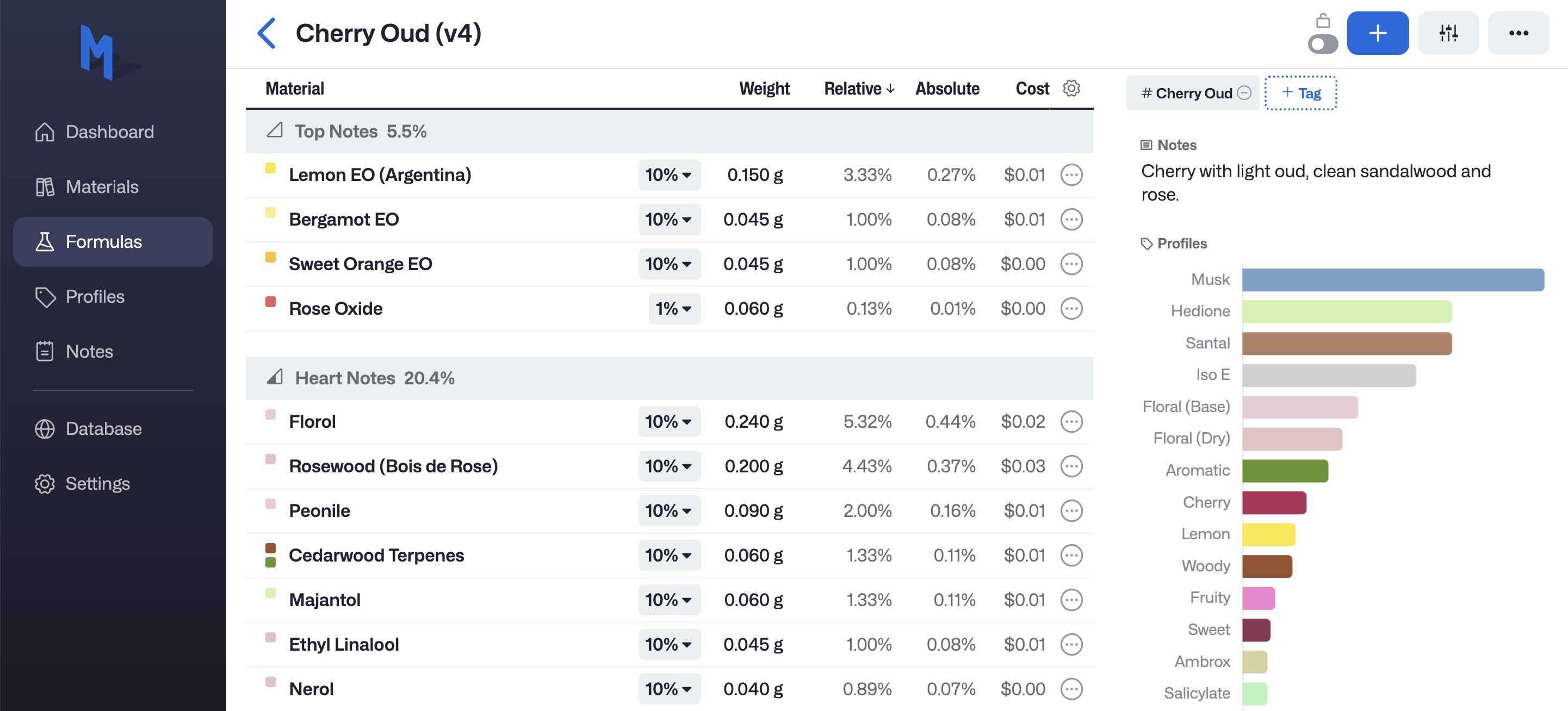
The formula editor is where you'll likely spend most of your time in Molequles.
Formulas can be assigned a name and a set of tags. Use anything that helps you organize and find formulas more easily.
Each row in the table represents an entry, which can be either a material or sub-formula.
Entries
Entries can be added by clicking the blue '+' button in the top right of the page. This opens the Add Entries window, from where you can search for and add any number of entries to your formula.
Actions
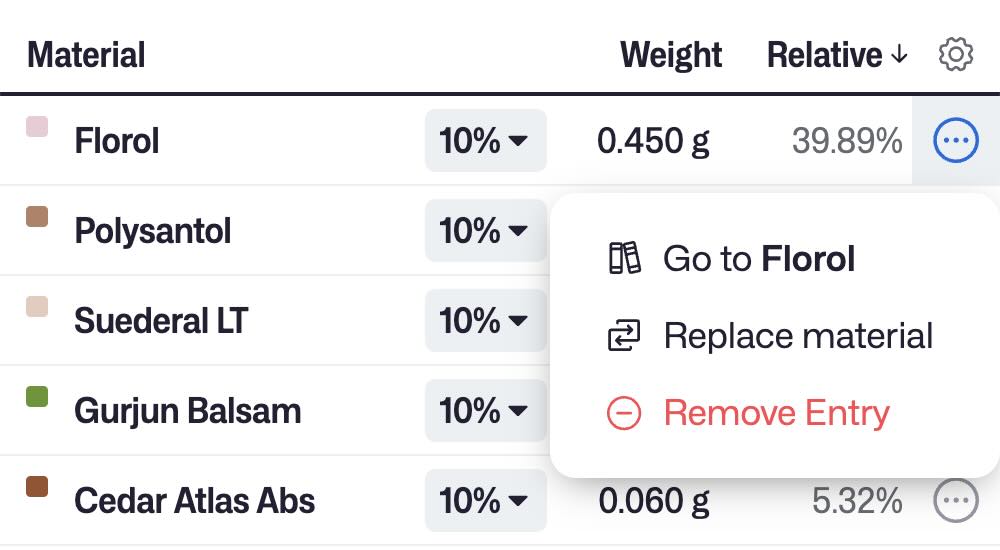
Click the actions button on the right hand side of the row to open the additional actions menu. From here, you can remove the entry, replace it with another material, or view more details.
If the entry is a sub-formula, you can also choose to expand and preview its composition by selecting "Show Inner Entries" in the additional actions menu.
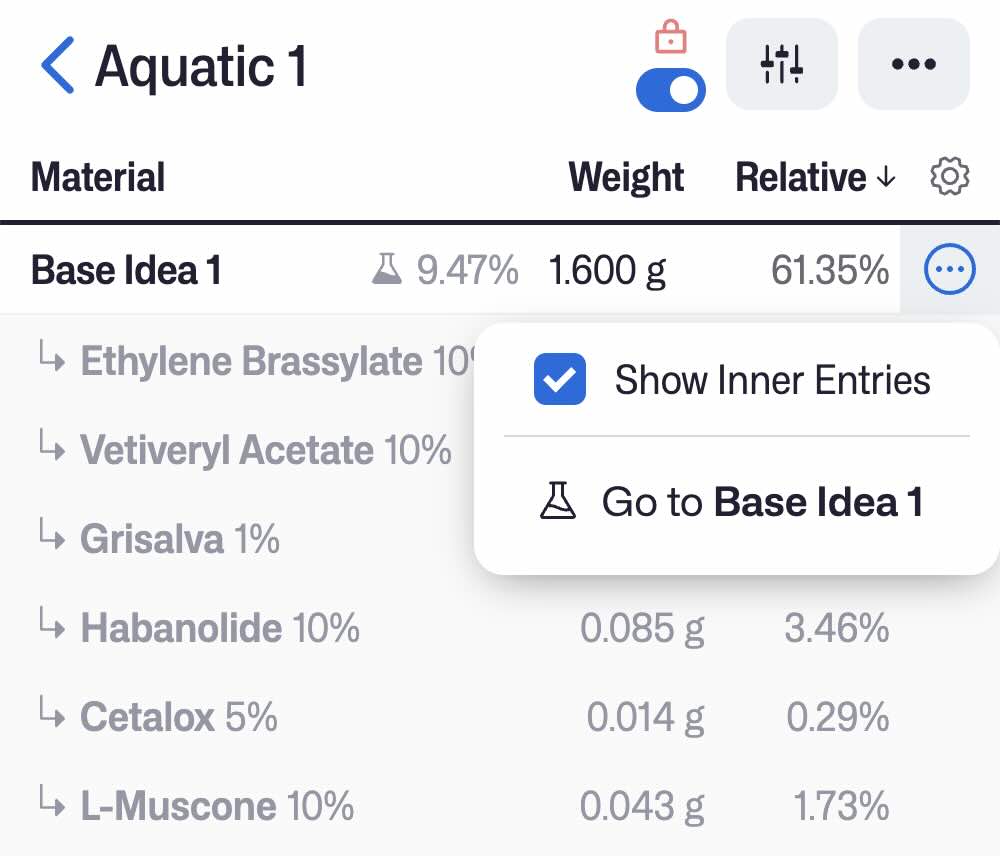
Manipulating Entries
Formula entries have two modifiable parameters: Weight and Dilution
Weight is measured in grams, indicating the quantity of the diluted material in the formula.
If the entry is a material, you can select its dilution from the existing dilutions of that material.
If the entry is a formula, its dilution is fixed to the final absolute percentage of that formula.
Both parameters affect the resulting Relative (percentage of concentrate) and Absolute (percentage of final perfume) values, which are automatically calculated.
For ease of use, the Up and Down arrow keys can be utilized while entering a Weight value. This will increment/decrement the weight of the entry by 0.015 grams, which typically equates to approximately one drop. The increment value can be adjusted in the Settings page.
Customizing the editor
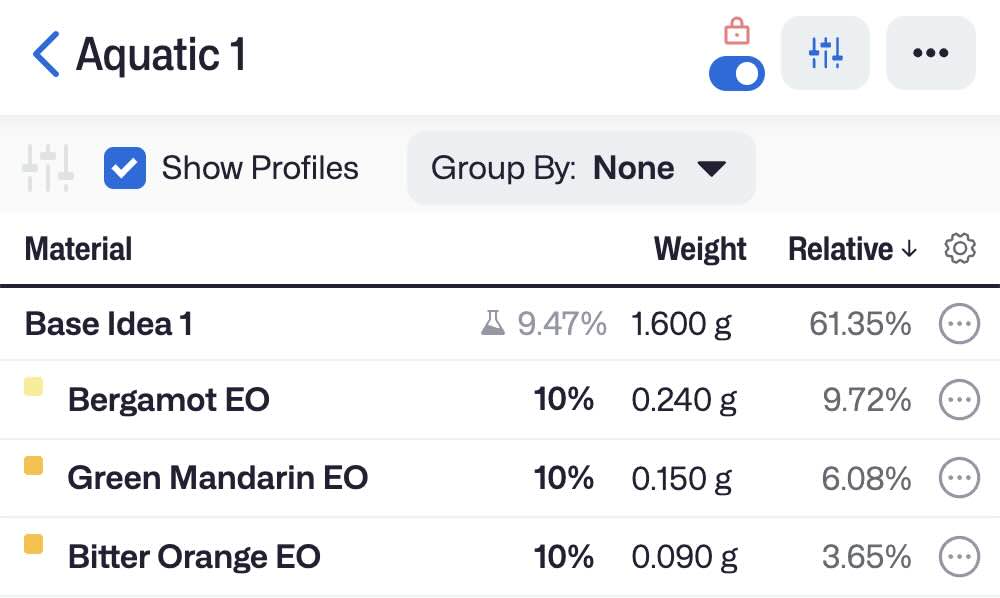
The editor view can be customized in a few ways:
- Toggle viewing profile colors in each entry of the formula
- Group entries by longevity (top/heart/base)
- Show/hide certain columns in the table (via the gear icon in the top right corner of the table)
Scaling a formula
To scale a formula, open the actions menu in the top right corner of the formula editor and click "Scale Formula". Specify the target total weight (in grams), and the formula entries will be recomputed accordingly.
Locking a formula
The lock icon in the top action row toggles whether or not the current formula is locked. This is useful for when you want to mark a formula as "complete" and prevent any changes from being made to it in the future.
Duplicating a formula
To make a copy of a formula, open the actions menu in the top right corner of the formula editor and click "Duplicate Formula". Specify the new name for the duplicate formula, and all the formula contents (including notes and tags) will be copied over.
This is useful for when you are iterating on a formula, and you can name each subsequent copy #1, #2, etc.